Tutorial- How To Create a Free Website with IM-Creator?
Having a website is a must now days. It shows that you are up to date and not backward. In this age, not having a website is out of the question if you wish people to take you and your work seriously. Everyone wants to have a website, but the main problem lies in creating it! Creating free websites is by no means an easy task. But now this task has been made considerably less difficult, thanks to the website creation tools that are present on the web. A plethora of tools is present out there, but not all of them are up to the mark, so finding the best one is a tough task. One of the best tools for this purpose is IM-Creator.
IM-Creator is an awesome tool that allows creating a website in a few simple steps. The process is on the whole quite seamless and the steps all really easy too. It is a great tool that lets you save your money and time; and most importantly gives you full control over your website. So today we are going to present you a step by step tutorial of how to create a website using this amazing tool. Here we go..
The IM-Creator Homepage
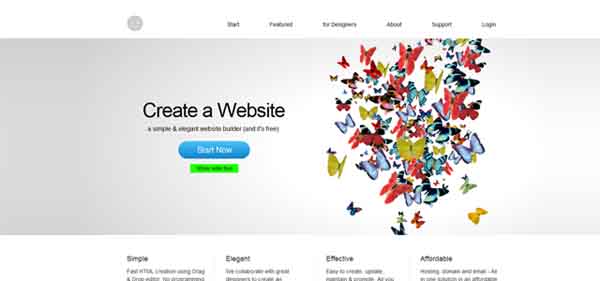
When you head over to the IM-Creator website, you see the homepage. This is the place from where your website creation journey will start!
The 60 Second Video Tour
As the name suggests, this video is a 60 second video tour that allows you to see how easy and quick the website creation process actually is. This video provides all the basic information you need to know, but we are going present a thorough step by step tutorial so that you would be able to create your website without a glitch!
Step One
Begin Creating your website

You obviously start by clicking the big blue button reading “Start now” on the homepage of the website. After this you would be directed to the IM-Creator Website Builder Application. There you are required to select your starting method. It allows selecting a template from their collection or starting from scratch or editing and publishing one of your previous creations.
Step Two
Selecting your Template

In this tutorial we will be selecting a template from their library. They boast a huge library with many different categories to choose from. After you are done with choosing the right template for your website, you can click the edit button to be directed to the editing screen in the application.
Step Three
Editing the Template

A number of tools are given for editing your template to your desired look. You can change the website to your liking. The editing tools are quite easy to use. You have the ability of adding or removing pages with a single click, which lets you expand your site without any hassle. Make it a point to go through all the setting properly and check the settings SEO, web analytics and favicon etc. When you are done with all the editing simply click the preview button to see the end product.
Step Four
Publishing your Website
When you are ready to publish your website, simply head over to the settings page and select the domain tab. Then enter the desired name of your website. You would see a registration box will pop.
After you are done with signing up and entering your credentials, you would see a subscription box popup providing you with option of purchasing a domain and hosting for the website with IM-Creator. If you don’t want this, then don’t worry as there is a work around. At the top there is an offer saying you can get a free URL and hosting if you like them on Facebook. Select that option.
You will be able to see your URL after you have liked IM-Creator on Facebook.

Now simply click the exit button on this URL box. You would once again see the editing application. At the top right corner you will see a big “Publish” button. On hitting that button, the URL box will again pop up offering you the addition domain and hosting. You only need to care about that if you wish to secure a custom domain such as www.example-domain.com. Clicking on your website URL will take you to your newly built website.
Step Five
Complete Website on Display
You would by then have a live site which is ready to be displayed on the web!
Thanks for checking out this step by step tutorial. Don’t forget to try out IM-Creator for creating your own free website!







Hey, that is cool! Those are unusual as stated above, but interesting.
Now if someone would make a program (free) like this that would make cool mobile sites…
Thanks for sharing,
Terry
Nice creative artwork designed and awesome layout structure to present a free blog. Thanks for sharing.
The IM Creator templates look interesting and unusual. Obviously they would appeal to Artists and Photographers. Excellent information on how to create a website there!